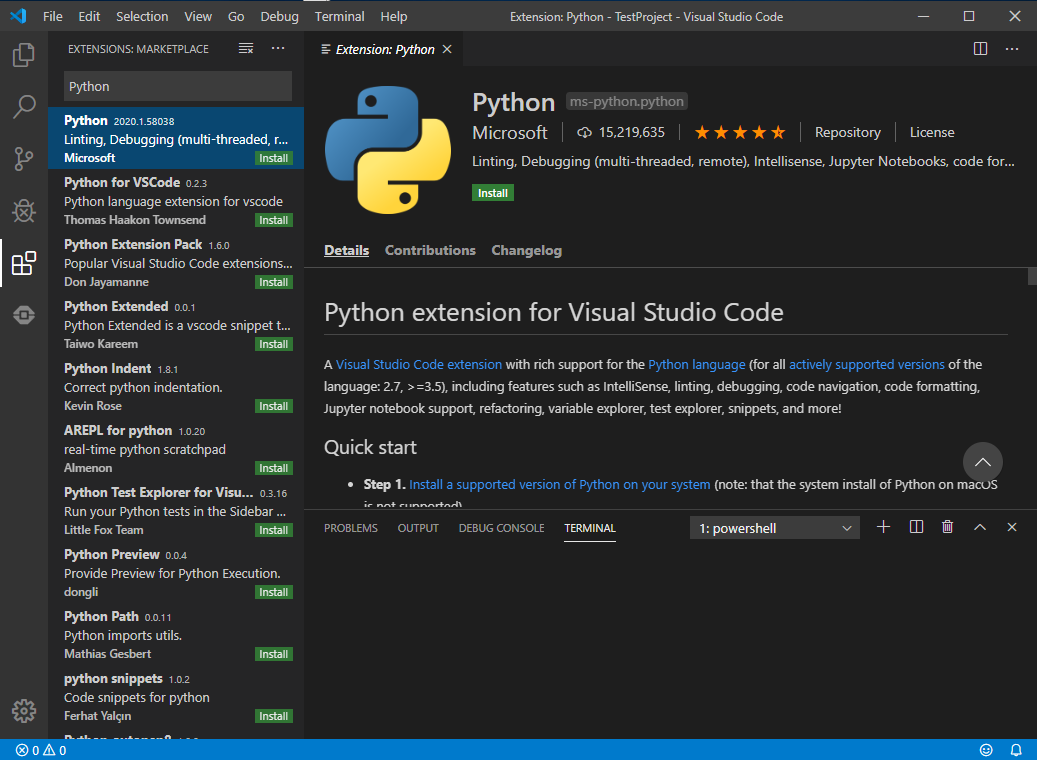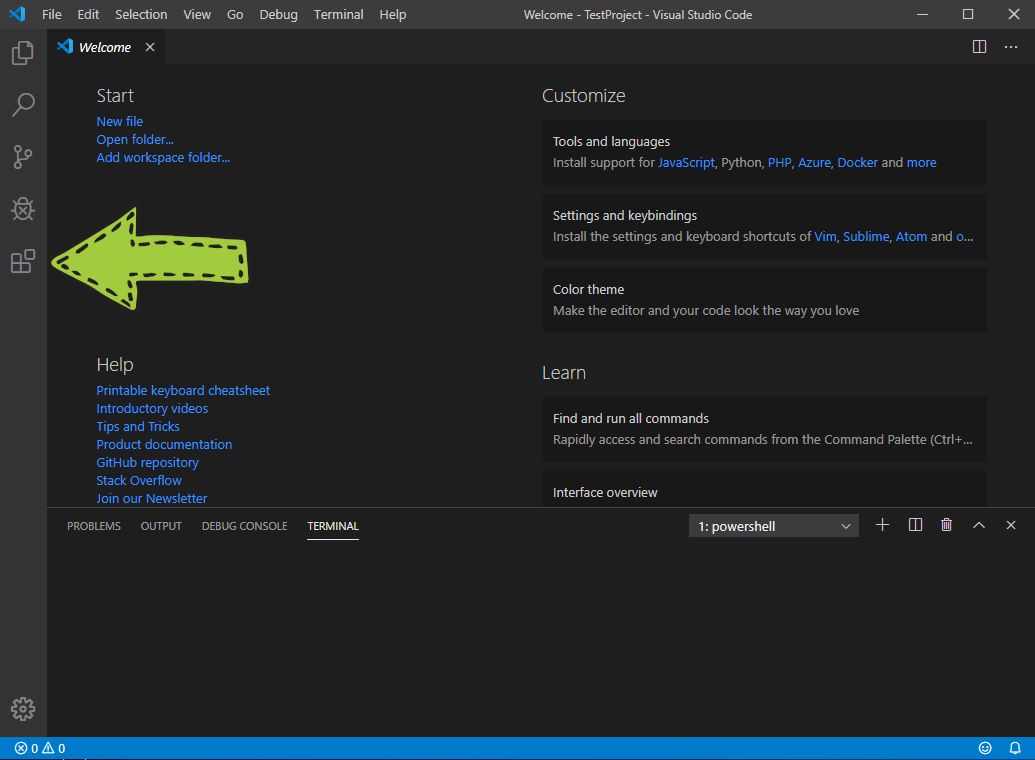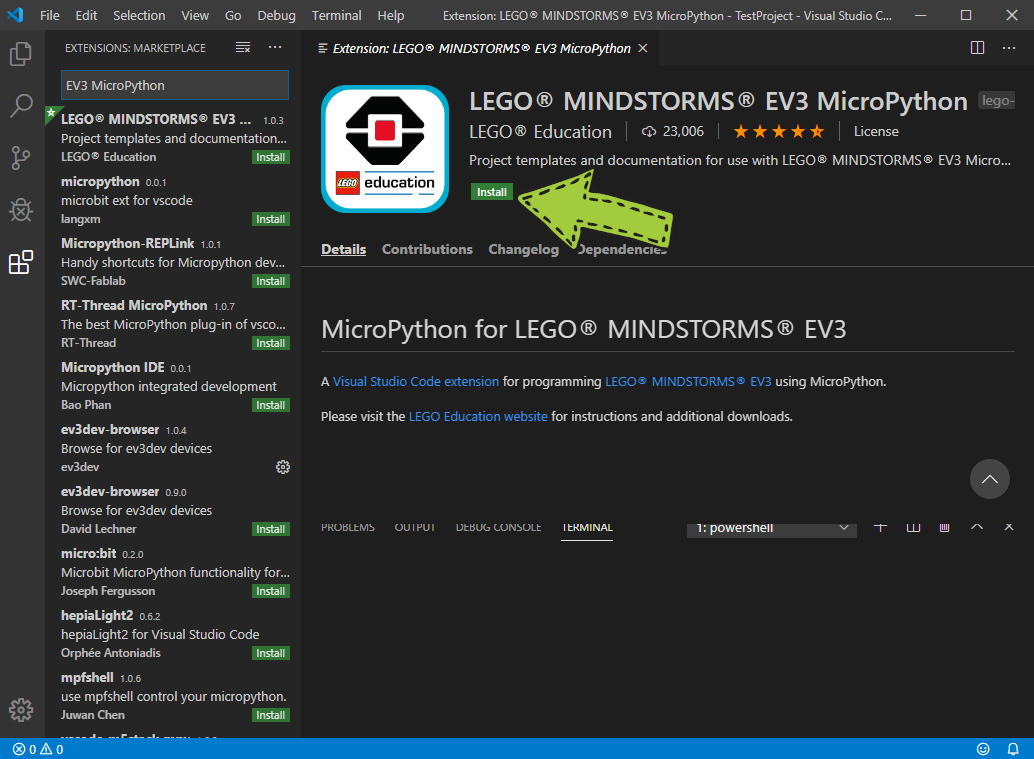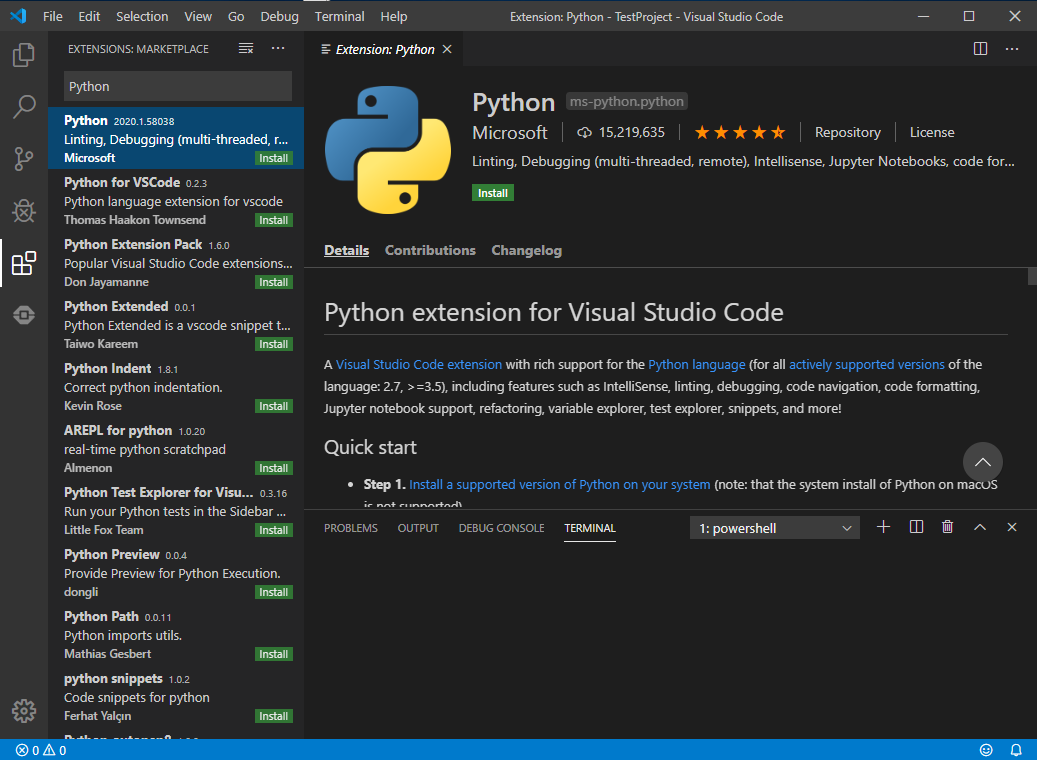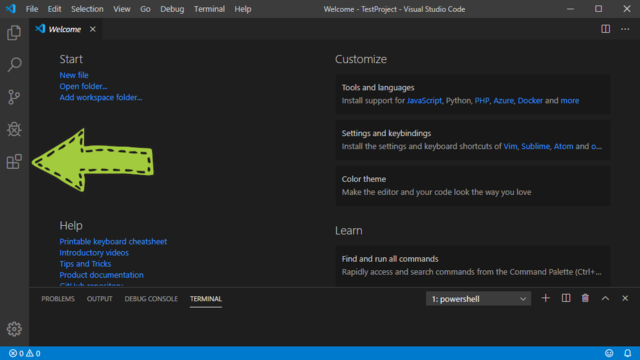Installing Visual Studio Code
- Download Visual Studio Code (if the link doesn't work, you can check here)
- Launch the downloaded file and follow the installation instructions.
Installing extensions
After you have installed Visual Studio Code, you can start it and go to the extensions menu:
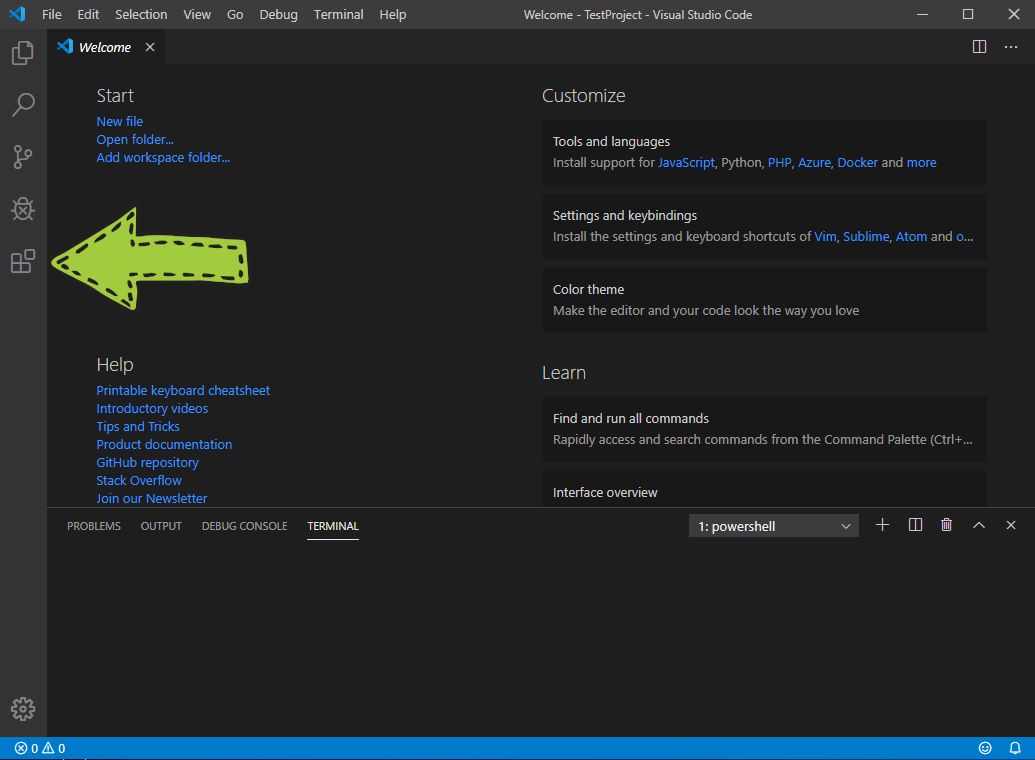
MicroPython Extensions
The first extension we will install is called "LEGO® MINDSTORMS® EV3 MicroPython" and it allows us to create and upload programs to the EV3 brick. If you type "EV3 MicroPython", the first result of the search will be "LEGO® MINDSTORMS® EV3":

When you select it, you will see more information about the selected extension. Clicking the "Install" button will install the extension:
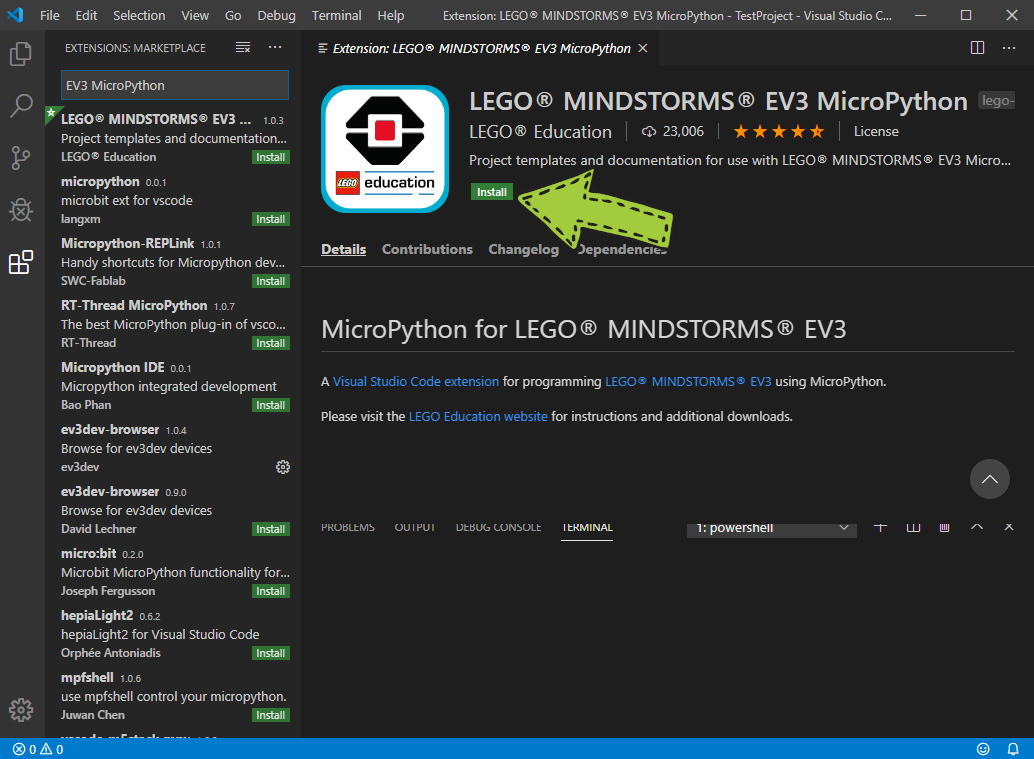
This will also install the "ev3dev-browser". This extension is necessary for the "LEGO® MINDSTORMS® EV3 MicroPython" to work.
Python Extension
The second extension that we will install is "Python". It gives us functions such as automatic command completion and automatic code formatting. To install it, simply type in "Python" and install the extension shown on the image below: